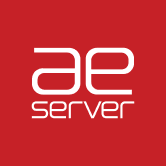There are two ways to access a mailbox for sending and receiving email messages:
1. Use a web browser to connect to the webmail interface.
- In a Web browser, visit the URL
webmail.example.com, whereexample.comis the Internet address of your website. When prompted, specify your full email address as the username (for example,mail@example.com), and specify the email address password. - When logged in to Plesk, go to Mail, and in the list of email addresses, click the
 icon corresponding to the email address you need.
icon corresponding to the email address you need.
If you cannot open the webmail page, make sure that a webmail solution is enabled. Open the Mail section, then the Mail Settings tab, click the name of the domain for which webmail is inaccessible, and select a webmail client in the Webmail menu.
2. Set up and use an email client program on your computer.
These are the default mail server settings for Plesk Users (unless stated different on your panel under Email Address - Info section)
Mail server username
complete email address
Incoming mail server
domain name i.e. sample.com
Outgoing mail server
domain name i.e. sample.com
(server requires authentication)
Supported incoming mail protocols
POP3, POP3 over SSL/TLS, IMAP, IMAP over SSL/TLS
Supported outgoing mail protocols
SMTP
To set up your mails using different mail clients, here are the details: